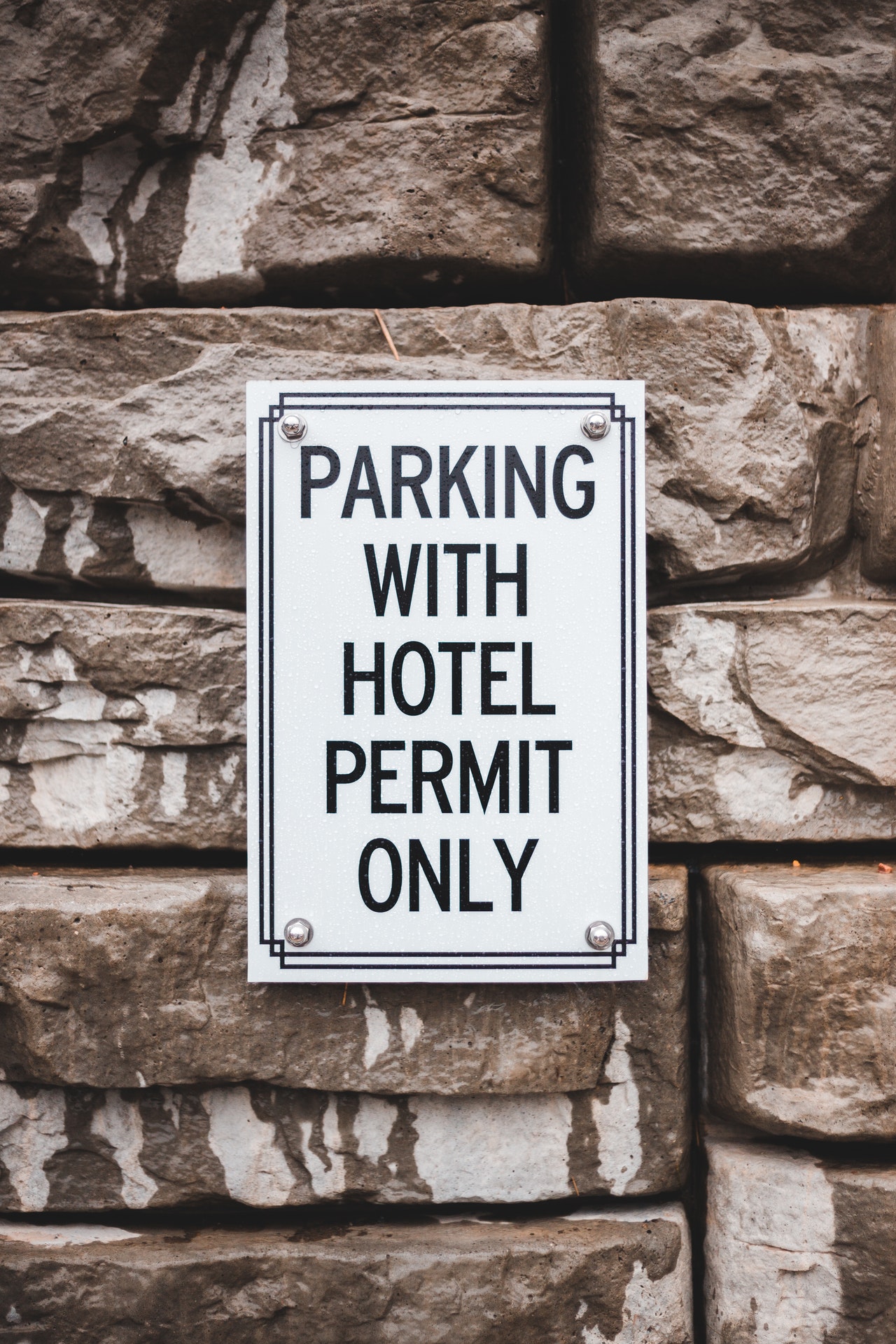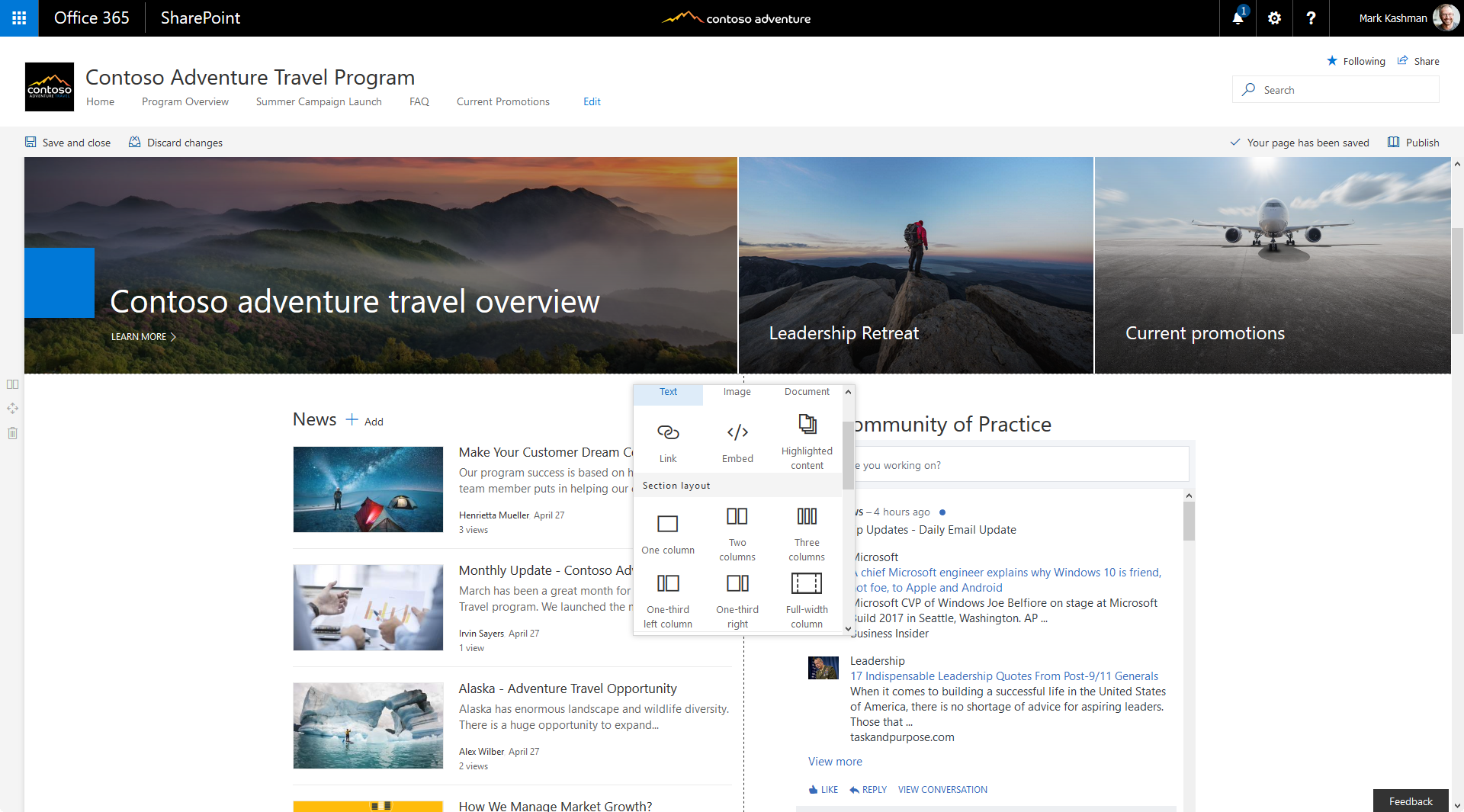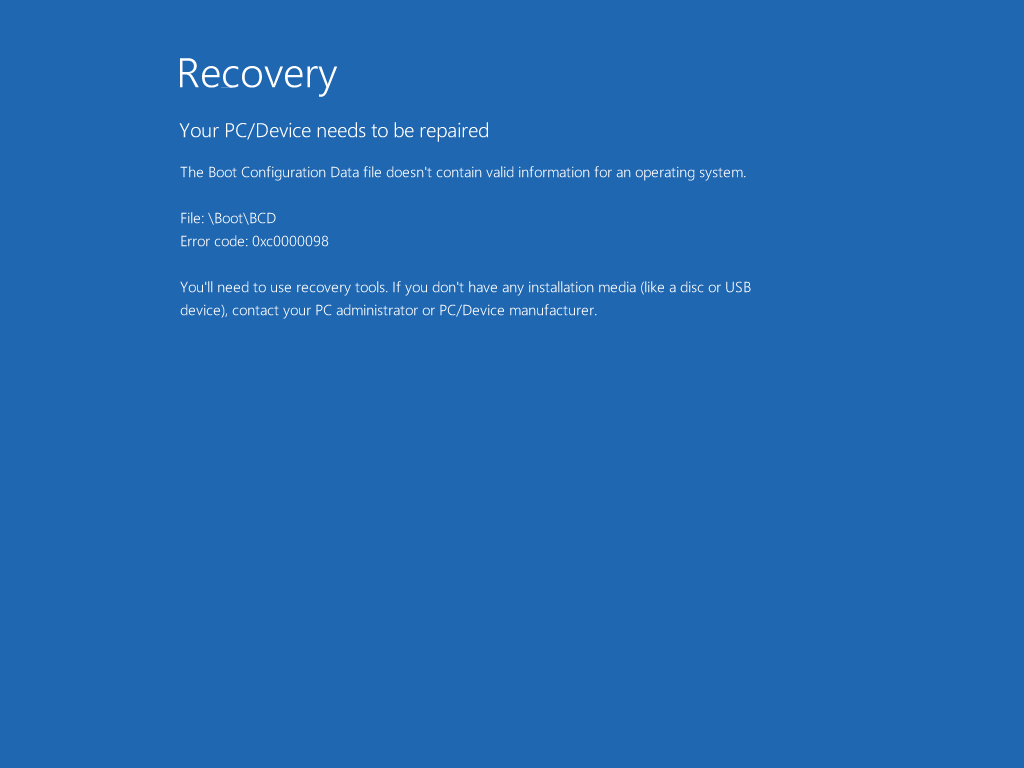If you are using windows server as a virtualized domain controller and you facing this error
Your PC ran into a problem and needs to restart. We’re just collecting some error info, and then we’ll restart for you. (0% complete). If you’d like to know more, you can search online later for this error: 0xc00002e2
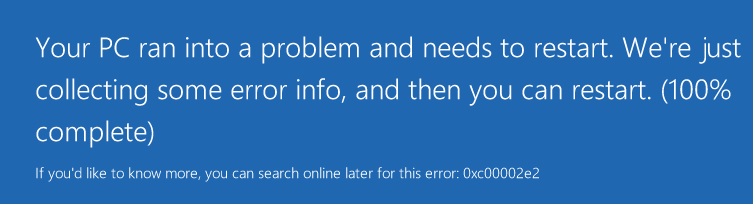
Problem
Since AD contains very sensitive and valuable data, especially if you implemented a certificate Authority or deployed Lync or SharePoint server, corruption in DC Database creates a dangerous problem, which exactly what happened to me and cost me a lot of time to fix the issue without losing a data.
Unfortunately, I got power disconnection due to storm and my UPS was not able to handle the shock, my base server (Hyper-V server) started smoothly without problems with all it`s contained VMs. except one, the Domain Controller which stuck in a loop rebooting with this error:
Your PC ran into a problem and needs to restart. We’re just collecting some error info, and then we’ll restart for you. (0% complete). If you’d like to know more, you can search online later for this error: 0xc00002e2)
I knew that the power failure will cause an issue to the DC, because the DC has a specific cache memory handled by the OS not the RAID controller, the power failure might cause a losing cache data which means a data corruption.
If you face the same scenario you will be in very bad mode, I know, but I’m here to help you;
Msallal
Solution
I recommend you to backup your instance into safe location, you may lost or corrupt some data.
I spent more than two days to figure out how to get all the data back, I already had a backup, but it was 5 days ago. I hope this post will be useful to you and might save your time 🙂
Now do the following
- Restart the instance and press F8 until the boot menu appear
- Boot into Directory Services Repair Mode (
DSRM), this mode appear only if you have the DC to interact with NTDS database while it in offline, while booting It may do some repairs and reboot, requiring you to do this a second time. - Login with a local administrator account, since AD service will not be running so the domain user will not be available.
- Open a Command Prompt (
Win-R, CMD, Enter) - Navigate to
C:\Windows\NTDS - Backup everything in this location.
- Type
NTDSUTILand press Enter. - Type “
activate instance ntds” and press Enter. - Type “
Files” and press Enter. - Type “
Info” and press Enter (this will shows you the logs location in case if you have more than one partition). - Navigate to logs Location and delete (or rename) the *.log.
- And reboot normally.
Continue After reboot with the following
- Boot into Directory Services Repair Mode for second time
- Now you should defrag the database, while in
DSRM; - Open a Command Prompt (Win-R, CMD, Enter). Type
NTDSUTILand press Enter. - Type “
activate instance ntds” and press Enter. - Type “
Files” and press Enter. - Type “
Info” and press Enter. Verify the folder is actually C:\Windows\NTDS. - Type “
Compactto ” and press Enter. I created C:\Windows\NTDS\Temp and used that. - Copy the new file
Ntds.ditin the temp folder over the old one in NTDS, and delete all the *.log files. - Reboot normally.
Awesome, you did the job
Conclusion
Check this article it will help you as well http://support2.microsoft.com/?id=258062
For future protection use UPS and follow this article to protect your virtualized domain controller against AD database corruption
Keeping your Virtual Active Directory Domain Controllers Safe
I hope this post is useful to you and might save your time and data 🙂